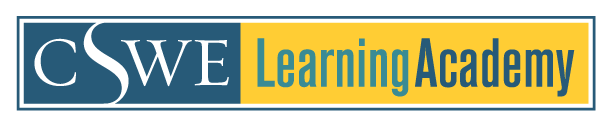FAQs
How do I log into the CSWE Learning Academy?
What are the recommended browsers and internet settings for this site?
What do I do if I experience a problem when I'm logged into a webinar/session?
What if I still experience problems after switching to Firefox?
How do I sign up for an upcoming webinar?
How do I view an archived webinar/session?
Where do I find all the sessions I attended/registered for?
How are the sessions listed on the "Recommended For You" feature selected?
What is your refund policy/how can I request a refund?
Can I get continuing education (CE) certificates for the webinars/sessions I attend?
How do I get my CE certificate?
Who do I contact if I still have questions?
How do I log into the CSWE Learning Academy?
Please create an account via the link provided on the top left screen.
What are the recommended browsers and internet setting for this site?
It is recommended that you use a PC with Windows and Internet Explorer 7.0 or higher. If you are using a Mac, please use the Safari web browser. For viewing webinars, please use high speed/broadband internet connect. Wifi is not recommended.
Also, please make sure you do not have pop-ups disabled in your internet browser settings.
Lastly we suggest that your internet browser is “Active X" enabled.
If you are already registered for a webinar or an archived session, go to the webinar/session page by clicking the title. You should find “Test Your Browser" on the right side of the session detail page. Click that button to test your browser.
OR follow the following steps to test your browser:
Go to www.ec.commpartners.com and click on the "Support" tab in the top left. Once expanded, click “Run Test." You should see a congratulations message. Click “Click Here" to take the second part of the test. Once the second part is loaded you should hear a pre-recorded audio message. If your browser does not pass the first part of the test, go to get.adobe.com/flashplayer/ to download the required Adobe Flash software. Once at the site, go to the “Downloads" menu at the top and choose “Get Flash Player."
What do I do if I experience a problem when I'm logged into a webinar?
If you are already logged into a webinar and experience a problem (slides stop advancing, streaming audio stops/fails, etc.), please follow the steps below:
- Try clicking the “refresh" button in your web browser. It looks like a circle with arrows.
- Clear the cache in your web browser. Then close your web browser completely. Open your web browser again and try logging into the event/archive again.
- If none of the above steps resolve the issues, direct your web browser to http://www.mozilla.org/en-US/firefox/new/ and download Firefox. Next, reinstall the Adobe Flash software by visiting get.adobe.com/flashplayer/.
What if I still experience problems after switching to Firefox?
If none of these steps are successful, the issue may be related to (a) internal firewall settings, (b) internal internet settings, or (c) the speed/capability of your internet connection. You should consult your IT department or internet provider. Please make sure the following the following IP addresses are open:
72.32.161.112 port 80 (web and Flash file delivery)
72.32.200.104 port 80 (web and Flash file delivery)
72.32.221.85 ports 1935, 443, and 80 (Flash RTMP and RTMPT streaming)
66.135.54.165 ports 1935, 443, and 80 (Flash RTMP and RTMPT streaming)
72.32.200.106 ports 1935, 443, and 80 (Flash RTMP and RTMPT streaming)
How do I sign up for an upcoming event?
View “Upcoming Events" located on the CSWE Learning Academy homepage. You can also search for upcoming events/webinars by accessing the catalog and selecting the filter “Live Web Content". You can narrow down the list by using the “Search by Category", “Search by Date Range", or “Search by Keyword" options.
Once you find what you would like to register for, you can either click “Register" to add it to your cart right away or “More Information" to view the session description, learning objectives, and speaker information. You will be able to register on the session detail page too.
When you are ready to complete the registration, click “Cart" on the top of the screen. You will be able to see all the products in your cart and make edits if needed. Then click “Place My Order". An e-mail confirmation will be sent to your account email address when the registration is completed successfully.
To join a webinar, log into the CSWE Learning Academy and click "Dashboard". You should be able to see all the webinars you are registered for on your dashboard. Click the session title to be directed to the session details page where you will find the option to open the meeting on the right of your screen under “Presentation".
How do I view an archived webinar/event?
Click “Catalog" located on the left sidebar to see all the education offerings of the CSWE Learning Academy. On the top of your screen, you should see the options to search contents by categories, type, or keywords. In the drop-down menu under “Search by Type", choose “Web Content On-Demand" to see a list of all the archived sessions. You may narrow down the list by using “Search by Category", “Search by Date Range", or “Search by Keyword" options.
Once you find the archived session you'd like to view, click “Register" to add the archived session to your cart right away, or click “More Information" to view the session description, learning objectives, speaker information, and pricing. You will be able to register on the session details page, too.
When you are ready to complete the registration, click “Cart" on the top of the screen. You will be able to see all the webinars in your cart and make edits if needed. Then, click “Place My Order".
Return to the session details page, and click “Presentation" on the right of the screen. Then, click the “View Video“ to start viewing.
Where do I find all the products I attended/registered for?
You will see all the products you are registered for on your dashboard.
How are the sessions on the “Recommended For You" feature selected?
In your profile, there is a table called “Interest in Categories". These options mirror the categories in the catalog. All the sessions populated on your “Recommended For You" widget are selected based on the categories you selected in your profile.
When you are logged into the CSWE Learning Academy, click “Profile". In your profile, you should see “Click here to edit your profile" above your email address. Click the link to be directed to the page where you can update the information shown in your profile.
What is your refund policy/how can I request a refund?
Refunds will be considered on a case by case basis. Please e-mail learningacademy@cswe.org, and include 1) your name; 2) the name of the product for which you would like a refund, and 3) the reason you are requesting a refund.
Can I get continuing education (CE) certificates for the webinars/sessions I attend?
CE credits are available only for those courses where this is specifically noted. CE credits are not available for all products in the CSWE Learning Academy.
How do I get my CE certificate?
If you register for a course that offers CEs, you must complete the minimum requirements to receive your certificate. Once you meet those requirements, your CE certificate will be automatically generated. You may view and download the certificate any time from your dashboard.
Who do I contact if I still have questions?
E-mail learningacademy@cswe.org any time with questions.
| Access Date | Quiz Result | Score | Actions |
|---|